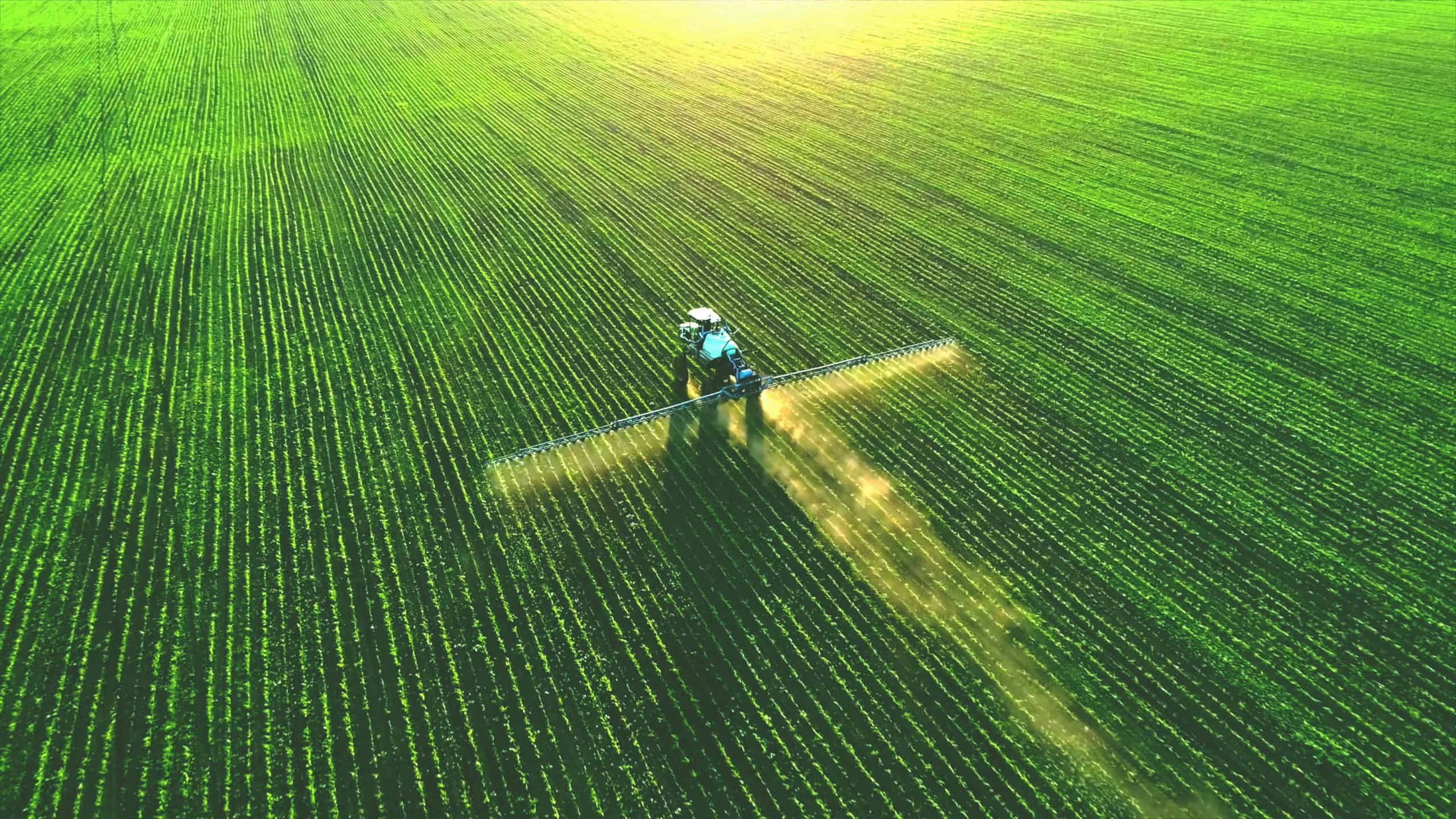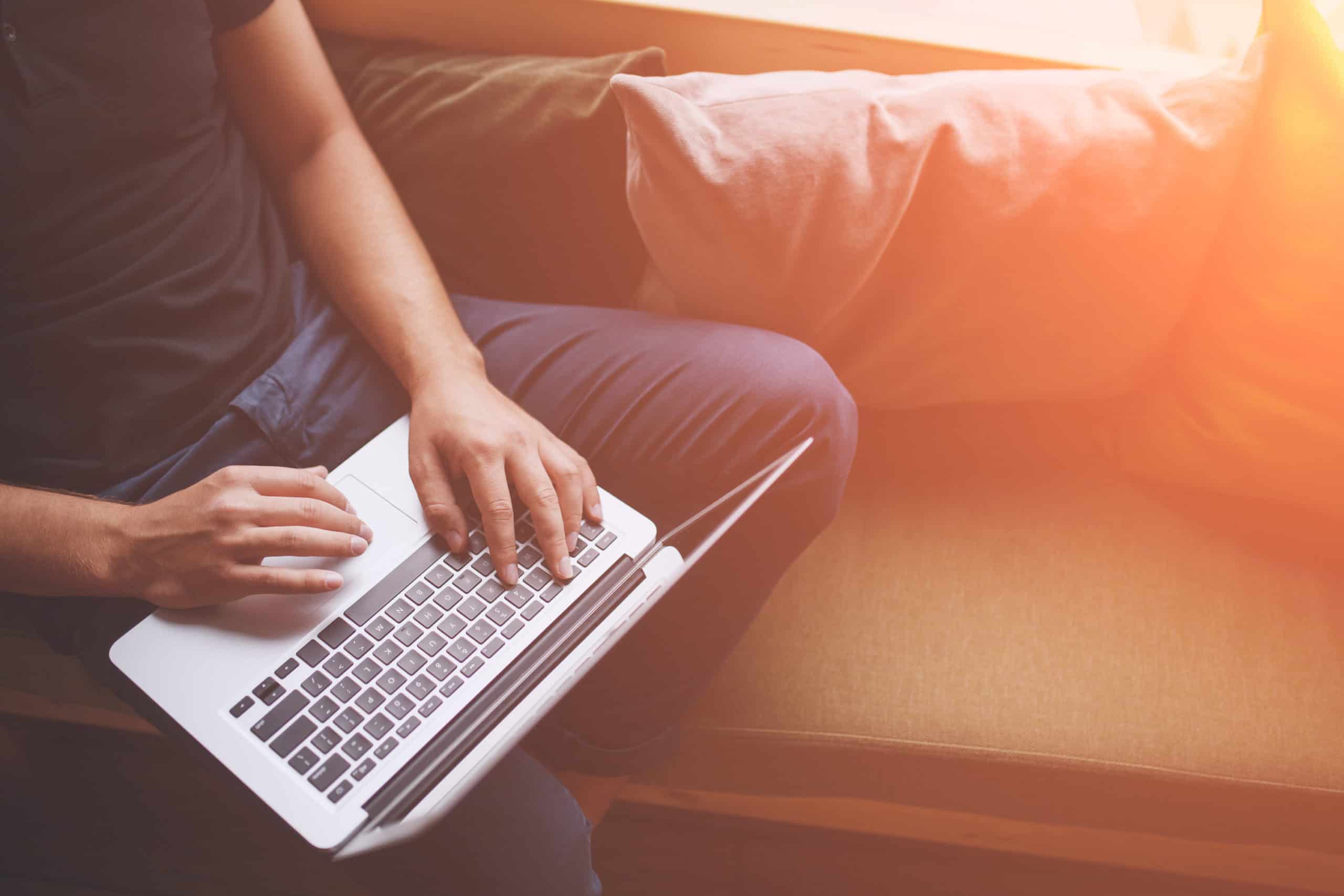4 Apps to Stay Connected to Your Neighbors
When living in the country, it may seem difficult to stay connected to your neighbors and the community around you. However, these apps aim to make it easier to keep up-to-date on the latest happenings in your neighborhood. Nextdoor Nextdoor is perhaps the most popular neighborhood app. With over 268,000 neighborhoods across the globe, 1 in 4 households are on Nextdoor, making it an easy place to stay updated on what’s happening in your neighborhood. All you have to is verify your address and identity, then you’re in! Nextdoor has classifieds, a lost and found, events and other announcements from local organizations such as law enforcement and utility companies. You can also share posts with your neighbors and invite other neighbors to join. Facebook groups A lot of communities or neighborhoods have a Facebook group designed specifically for their residents. To see is there is already a Facebook group created for your community, try searching for the name of your neighborhood or city on Facebook. If there isn’t already created, it’s super simple to create a Facebook group and invite your neighbors to join! You can advertise local events, ask questions or simply get to know your neighbors. Neighbors (created by Ring) The Neighbors app (created by Ring) connects neighbors in your community to help reduce local crime. Neighbors can share alerts about crime or safety with neighbors living in a certain radius of their home. If you have a Ring device, you can share footage or photos straight from your device to your neighbors. However, you don’t have to own a Ring device to use the app. Local law enforcement agencies can also use the app, so that they can work together with neighbors to increase safety and security in their communities. Yelp On a more fun note, Yelp is a great way to learn about local businesses, including restaurants, stores, auto repair shops, plumbers and other services. Community members can share reviews for local businesses, as well as search for businesses. Yelp is a great way to support restaurants or businesses in your community.