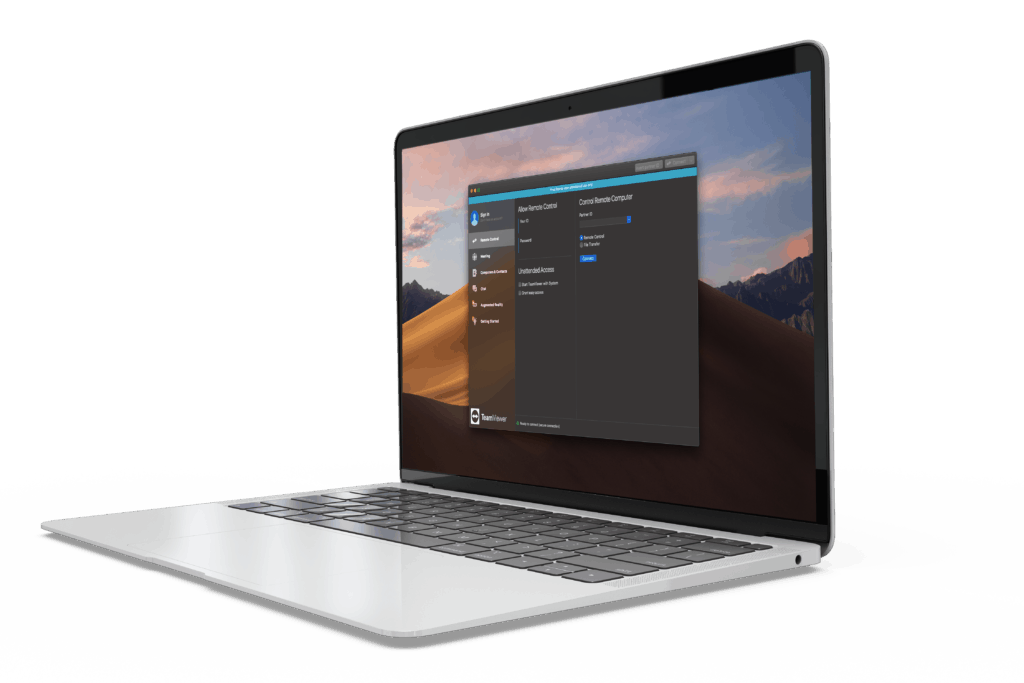Remote Access
Get Real-Time Support from the unWired Team

Do you need a quick solution to a technical problem?
With our live remote-assistance tool, a member of our support team can view your desktop and share control of your mouse and keyboard to get you on your way to a solution. TeamViewer for Windows | TeamViewer for Mac
How It Works
Step 1: Contact our support team to determine if remote access is required for diagnosing your problem.
Step 2: If recommended, you will be prompted to download TeamViewer, a plug-in will allow our support team to view and share control of your computer. An ID and password will be displayed to provide to our Support Team. The plug-in can be downloaded here: TeamViewer for Windows | TeamViewer for Mac
Step 3: With your permission, our support representative can view your screen and share control of your mouse and keyboard to diagnose your issue. You will always be in full control of your computer and will have overriding control of your mouse and keyboard. You can end the screen-sharing session at any time. The TeamViewer window looks like the photo to the right.