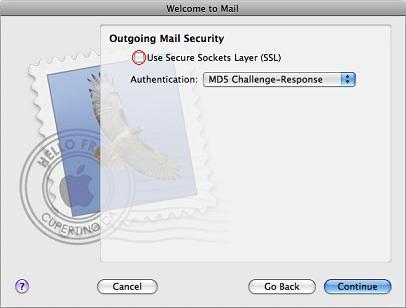Configuring Mac Mail
Step 1:
In the Dock, click on the Mail icon (the icon that looks like a postage stamp).
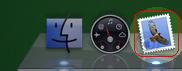
Step 2:
If this is the first time you’ve opened the Mail application, you will immediately be brought to the New Account setup assistant. Click the “Continue” button at the bottom right and skip to step 6 below.
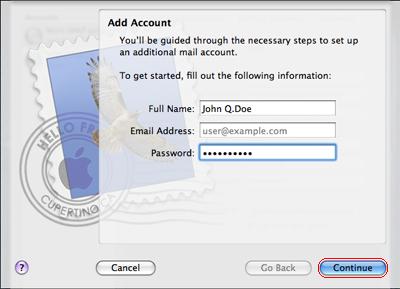
Step 3:
If you’ve opened Mail before, wait for Mail to open then click on the “Mail” menu at the top left of your screen and select “Preferences”.
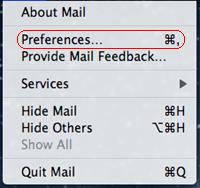
Step 4:
Click on the “Accounts” icon at the top of the window.
Step 5:
Click on the plus sign “+” at the bottom left of the window.
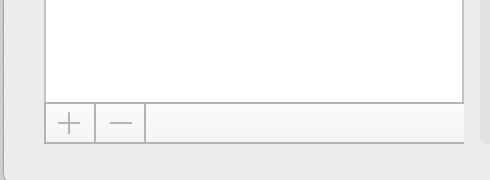
Step 6:
Fill in your “Full Name, Email Address and Password” in the provided fields.
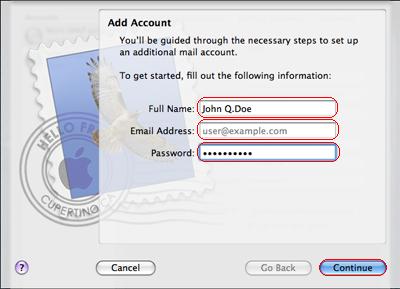
Step 7:
In the General Information area, set the “Account Type” to “POP”.
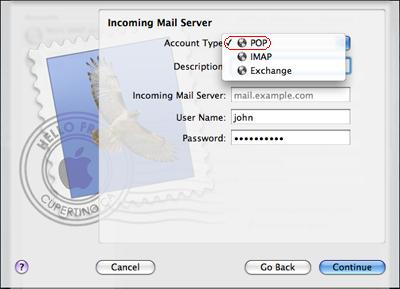
Step 8:
Enter “unWired” in the “Description:” field. Next, enter “mail.unwiredbb.com” into the “Incoming Mail Server:” field. Enter your full e-mail address in the “Username:” field. (For example: user@unwiredbb.net) Enter your password in the “Password:” field. The window should look like the example below. Click the “Continue” button.
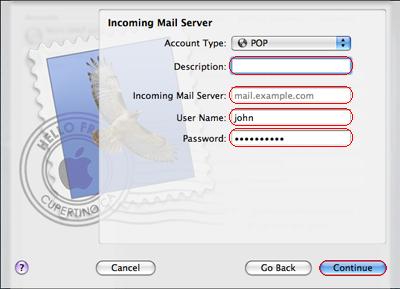
Step 9:
At this point Mail may raise an exception, but this is expected. Click the “Continue” button to continue to the next screen.
Step 10:
Make sure that “Use Secure Sockets Layer (SSL)” is not checked. Click the “Continue” button.
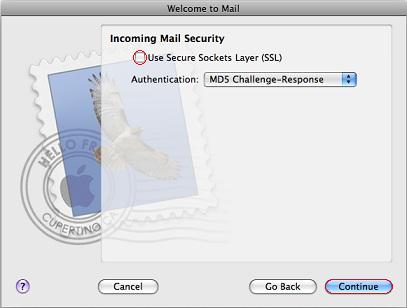
Step 11:
Next, fill in the outgoing mail server information. For “Description:” use “unWired”. In the “Outgoing Mail Server:” field, enter “mail.unwiredbb.com” and check the box labeled “Use only this server”. Check the box next to “Use Authentication” then fill in your User name (For example: username@unwiredbb.com) and Password, then click “Continue”.
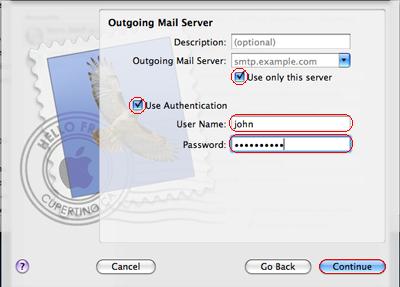
Step 12:
At this point Mail may again raise an exception, but this is expected. Click “Continue” to continue to the next screen.
Step 13:
Make sure that “Use Secure Sockets Layer (SSL)” is not checked. Click the “Continue” button.